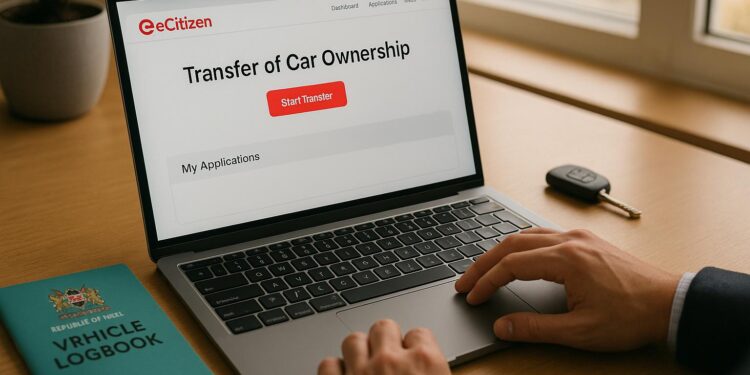Transferring car ownership in Kenya is now fully online via the NTSA service portal and eCitizen platform. The process is simple, fast, and eliminates the need for physical forms or office visits. Here’s what you need to know:
- Seller’s Role: Log in to eCitizen, initiate the transfer via NTSA services, provide buyer details, and pay the fee (based on engine capacity).
- Buyer’s Role: Accept the transfer request, verify details, and confirm using an OTP.
- NTSA Review: The NTSA verifies and approves the transfer, issuing a new digital logbook to the buyer within a few days.
Key benefits include compliance with legal requirements, avoiding liabilities, and securing proof of ownership. Double-check buyer details and upload clear logbook scans to avoid delays. Both parties can track the application’s progress online.
This digital system ensures a smooth, transparent process while protecting against fraud and errors.
How To Do Vehicle Ownership Transfer Through eCitizen
What You Need Before Starting the Transfer
Before diving into the transfer process, make sure you’re fully prepared. Having the right documents, activating NTSA services, and setting up payment methods in advance can save you from unnecessary delays. A little preparation goes a long way in ensuring a smooth experience on the eCitizen platform.
Required Documents and Information
Both the seller and buyer need to have active and verified eCitizen accounts. This means all personal details in the accounts must be accurate and up to date. Double-check your account information to avoid any hiccups during verification.
How to Activate NTSA Services on eCitizen
After logging in to your eCitizen account, find the NTSA services in the list of government services available. Simply follow the on-screen directions to enable vehicle transfer functions. The activation happens instantly, so you can start managing transfer requests right away. Once this step is complete, you’re ready to move on to the payment process.
Transfer Fees and How to Pay
The transfer fee depends on your vehicle’s engine capacity. Payments for motor vehicle transfers are handled directly within the eCitizen platform. Once you initiate the transfer, follow the prompts to complete the payment and proceed with your application. It’s all designed to be quick and straightforward.
How to Transfer Car Ownership Step by Step
Transferring car ownership in Kenya has become a straightforward process thanks to the country’s digital system. Both the seller and buyer can handle their parts online, making the entire transaction possible from anywhere with an internet connection. The seller kicks off the process, the buyer confirms the transfer, and the National Transport and Safety Authority (NTSA) takes care of the final approval. Here’s a step-by-step guide to help you navigate the process smoothly.
What the Seller Must Do
As the vehicle’s current owner, your role is to initiate the transfer through the eCitizen platform. Start by signing in to your eCitizen account and navigating to the NTSA services section. From there, select the vehicle transfer option and choose the car you want to transfer from your list of registered vehicles.
You may need to upload a clear digital copy of the vehicle’s logbook. Then, input the buyer’s details, such as their full name, ID number, and contact information. Double-check this information before proceeding to avoid any unnecessary delays.
Next, pay the transfer fee, which is calculated based on the engine capacity of the vehicle. Once you’ve made the payment, review all the provided details carefully and submit the transfer request. The system will generate a reference number – make sure to save this for future tracking.
What the Buyer Must Do
Once the seller has submitted the transfer request, you’ll be notified through your eCitizen account. Log in to review the pending request, which will include all the vehicle details, the seller’s information, and the terms of the transfer.
Check the information carefully – details like the registration number, make, model, and year should all match. If everything looks correct, accept the transfer request. You’ll then need to verify your identity, which involves entering a One-Time Password (OTP) sent to your registered phone number.
After entering the OTP and confirming the transfer, your part of the process is done.
NTSA Review and Approval Process
Once both parties have completed their steps, the NTSA takes over to review the transfer. They verify that all requirements have been met and update the vehicle registration database accordingly.
This review process usually takes a few business days. Once approved, the NTSA will issue a new digital logbook in the buyer’s name. Both the buyer and seller will receive notifications confirming the transfer’s completion. The buyer’s eCitizen account will display the updated logbook, while the vehicle will be removed from the seller’s account, finalizing the ownership change.
sbb-itb-e5ed0ed
Common Problems and How to Fix Them
Even with a smooth digital process, certain hiccups can disrupt your vehicle transfer. Knowing the common issues and how to address them can make the experience much easier. Below are some frequent problems and practical solutions to keep things on track.
Most Common Mistakes
- Incorrect buyer details: Errors like mismatched KRA PIN numbers or ID information are a frequent cause of rejection. The NTSA system automatically flags and rejects applications when the details don’t align.
- Poor logbook scans: Using a smartphone camera instead of a proper scanner often results in unclear images. Blurry scans, missing corners, or poor lighting can lead to delays or outright rejection.
How to Avoid Problems
To prevent these issues, take the following steps:
- Double-check the buyer’s legal name, ID number, and KRA PIN. It’s best to verify these directly with the buyer rather than relying on handwritten notes or verbal confirmations.
- Use a color scanner to create a clear, high-quality scan of your logbook. Ensure the scan captures all four corners, including small print and official stamps. Save the file as a PDF for clarity and compatibility.
Once these steps are complete, stay vigilant by monitoring your application for updates or potential issues.
How to Check Your Application Status
To track your application:
- Log in to NTSA TIMS via your eCitizen account.
- Navigate to Vehicle Registration and select Transfer History.
- Click View Details next to the vehicle to check the current status.
If your application is rejected, you’ll receive an SMS notification with specific reasons for the rejection. Review the "Status Notes" section for detailed feedback. The good news? You can correct and resubmit your application without incurring additional fees. Once corrected, approvals generally take 3–5 working days.
For cases where the "Status Notes" don’t provide enough information or you need further assistance, you can reach out to NTSA support at [email protected]. Alternatively, visit the nearest NTSA office or Huduma center for in-person help.
Lastly, keep your reference number handy throughout the process. This number is essential for tracking your application and quickly resolving any issues. If you spot errors, address them promptly and resubmit to avoid unnecessary delays.
How to Confirm the Transfer is Complete
Once the transfer is approved, it’s important to verify that ownership has officially been updated.
How to Check Your New Digital Logbook
After accepting the transfer request via the NTSA portal on eCitizen, you’ll receive a confirmation message indicating the transfer was successful. To double-check, log into your eCitizen account and head over to the NTSA services dashboard. Here, you can find transfer notifications and check the status of your application. Each transfer application comes with a unique ID, which allows you to track its progress in real time through the NTSA service portal. Make sure to keep this ID accessible throughout the process.
Typically, within about three days, you’ll have two ways to access your updated logbook. You can view the digital version directly in your eCitizen account, or if you prefer, you can request a physical copy.
Conclusion
Kenya has made transferring vehicle ownership much easier with its fully digital NTSA and eCitizen system. What used to involve multiple trips to government offices can now be done entirely online in just a few minutes – provided you follow the steps correctly. To ensure everything goes smoothly, both the seller and buyer need active eCitizen accounts with NTSA services enabled. The seller initiates the transfer, and the buyer confirms it through their NTSA dashboard.
This streamlined process not only saves time but also ensures compliance with Kenya’s Traffic Act, which requires ownership transfers to be completed within 14 days of purchase. If any issues arise, the system promptly notifies users, allowing for quick fixes.
Once approved, the new digital logbook is issued within three working days, officially completing the transfer and giving you peace of mind.
FAQs
What should I do if an error or rejection occurs during the car ownership transfer process on eCitizen?
If your car ownership transfer request on eCitizen encounters an error or gets rejected, you’ll receive an SMS notification explaining the problem. This message will include details about what went wrong, allowing you to review the feedback, fix any mistakes, and resubmit your application without incurring extra charges.
To keep things moving smoothly, make sure all required details and documents are accurate before submitting. If the problem continues, you can contact NTSA customer support for additional help.
How do I confirm that my digital logbook is valid and officially updated after transferring ownership?
Once the ownership transfer is finalized, the NTSA will issue an updated digital logbook. This process usually takes up to 14 business days. To confirm its validity, log in to your eCitizen account and check the status in the NTSA section. Make sure the updated logbook accurately reflects the vehicle’s details to prevent any errors or mismatches.
What should I do if I need a physical copy of the new logbook after completing the car ownership transfer?
Once the car ownership transfer is finalized, the NTSA will process the updated logbook. This process usually takes up to 14 business days. Once it’s ready, you can pick up the physical copy at the designated NTSA offices. Don’t forget to bring a valid ID and any required documents when collecting it.
Related Blog Posts
- How to transfer car ownership in Kenya: updated 2025 guide
- Kenya vehicle transfer: step-by-step process & costs
- Transferring a car title in Nairobi: docs, fees & tips
- Car ownership transfer in Kenya: common pitfalls to avoid